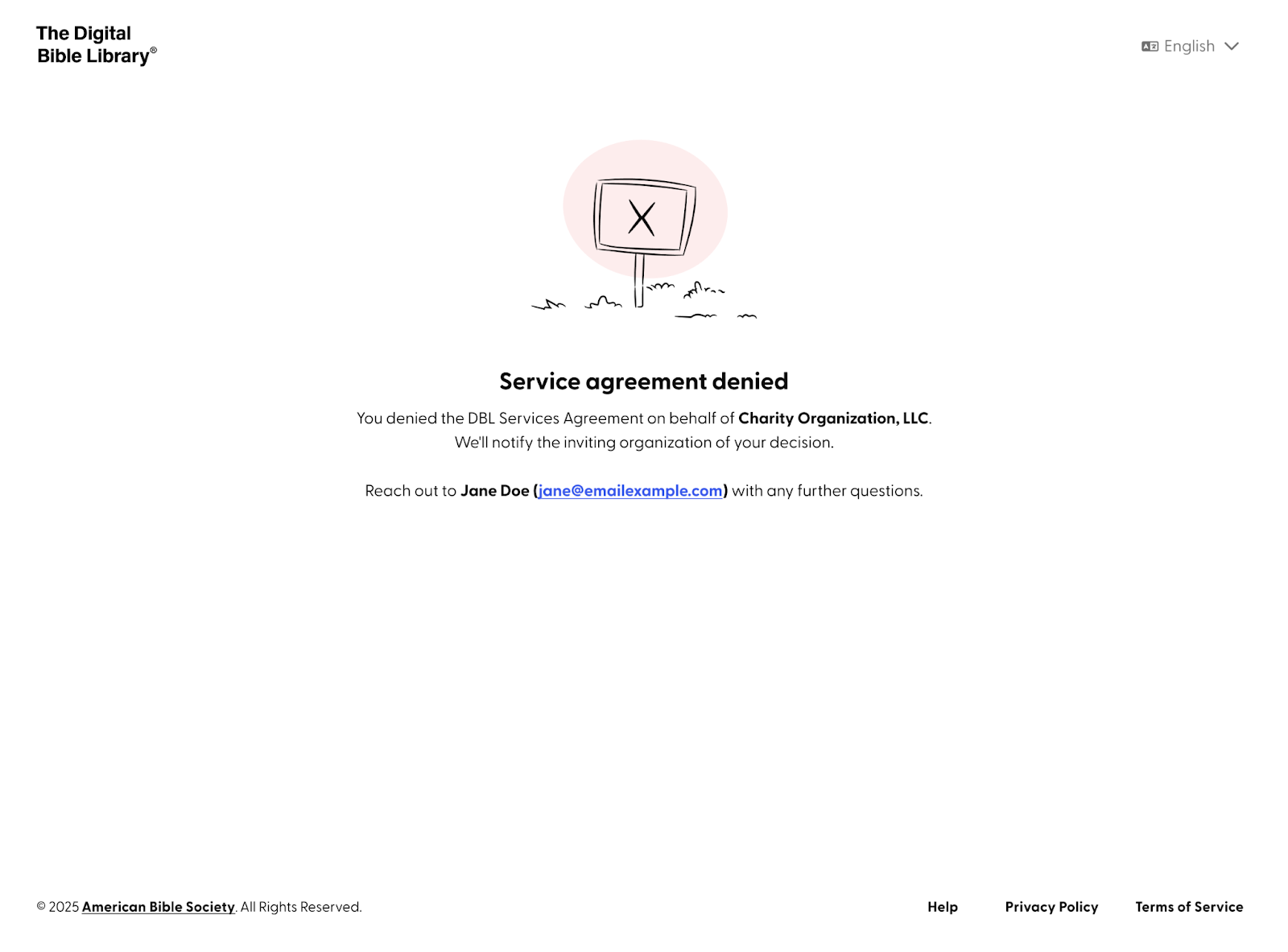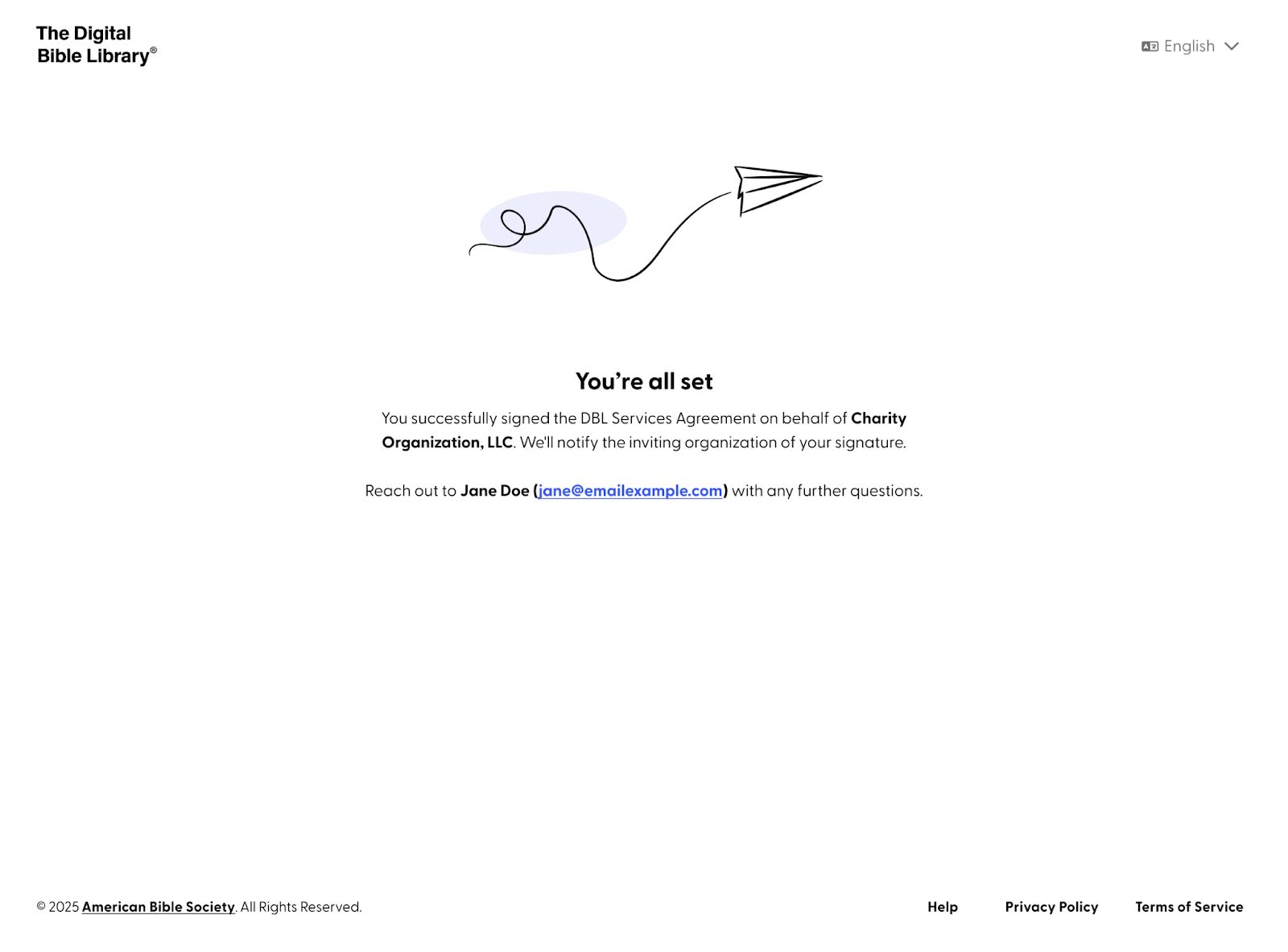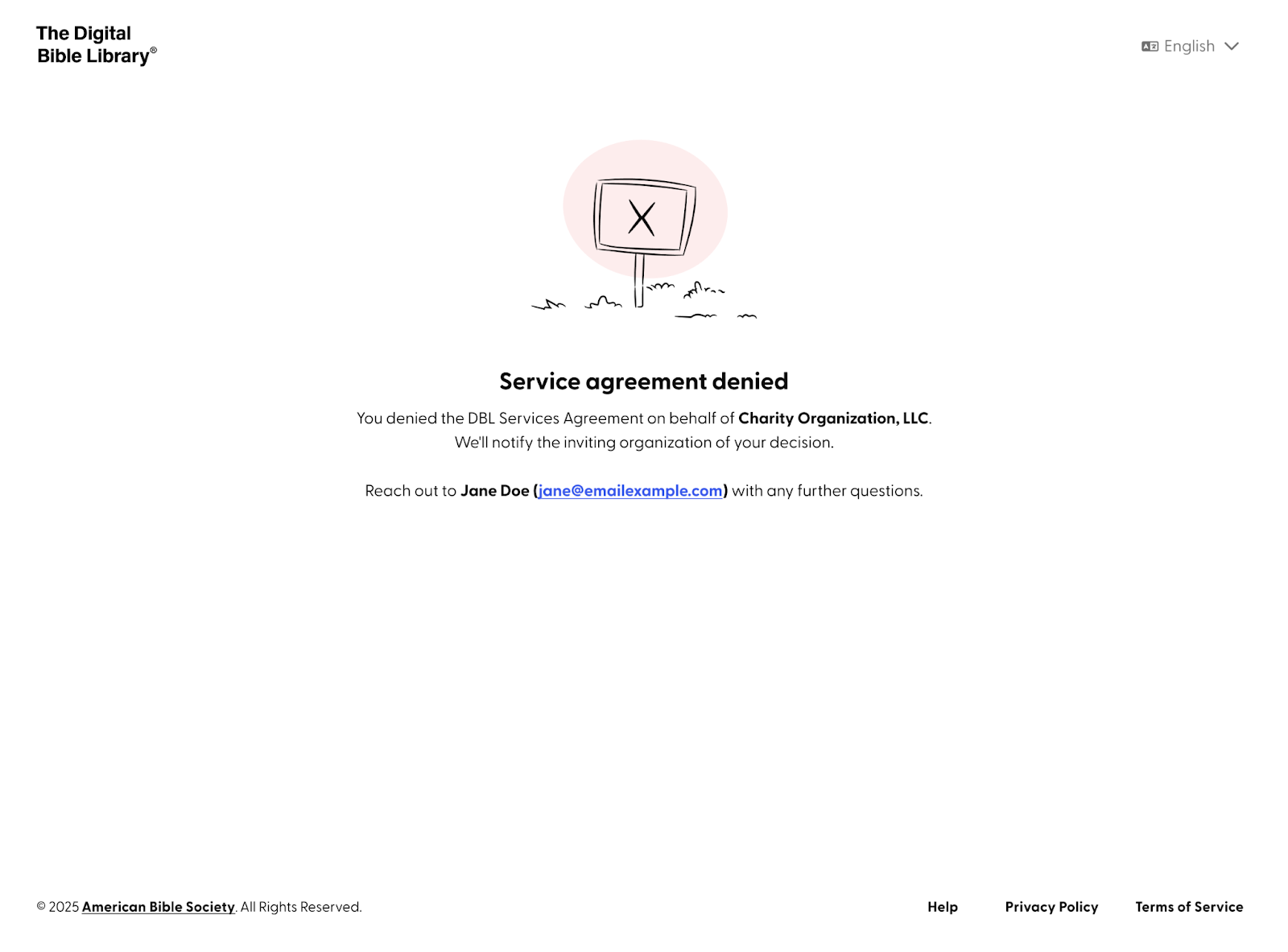Invite a Legal Signer
Every organization’s application requires a signature from someone who is legally authorized to sign on behalf of their organization. If the person filling out the application is not authorized to do so, they have the option of inviting a legal signer to sign the services agreement instead. This process is as follows:
Invite the Signer
- Click on ‘Invite a Signer.’

- You will be asked to enter some details of the legal signer.
- Name of signer
- Signer’s email address
Note to Signer (this is optional but highly recommended, since it will help the signer understand why they are receiving this invitation)
- Click the ‘Invite signer’ button. An email has now been sent to the signer on your behalf; you will be taken back to the ‘Sign Services Agreement’ main screen.

- Send a reminder to the legal signer at any point from that main screen by clicking ‘Send a reminder.’ This will generate a reminder email to the legal signer.

- Once the legal signer has signed the agreement, you will be notified. The Sign Services Agreement screen will then show that the agreement has been successfully signed.

Please note: An invitation sent to a legal signer can be revoked at any time from the main 'Sign Services Agreement' screen. This can be done by simply clicking ‘Revoke invitation’ button.
You can then either invite someone else or follow the process described in our article ‘Sign Services Agreement’ if you are a legal signer.
Signing the Agreement as an Invited Legal Signer
- Provide your first and last name.
- The ‘Generate agreement’ button will turn from grey to blue, allowing you to click on it to create a legal agreement using the organization’s legal name entered in the application.


- Read through the agreement and click ‘Accept & Sign’ or ‘Deny.’
Clicking ‘Accept & Sign’ will sign the agreement and take you back to the ‘Sign Services Agreement’ screen, showing that you successfully signed the agreement.
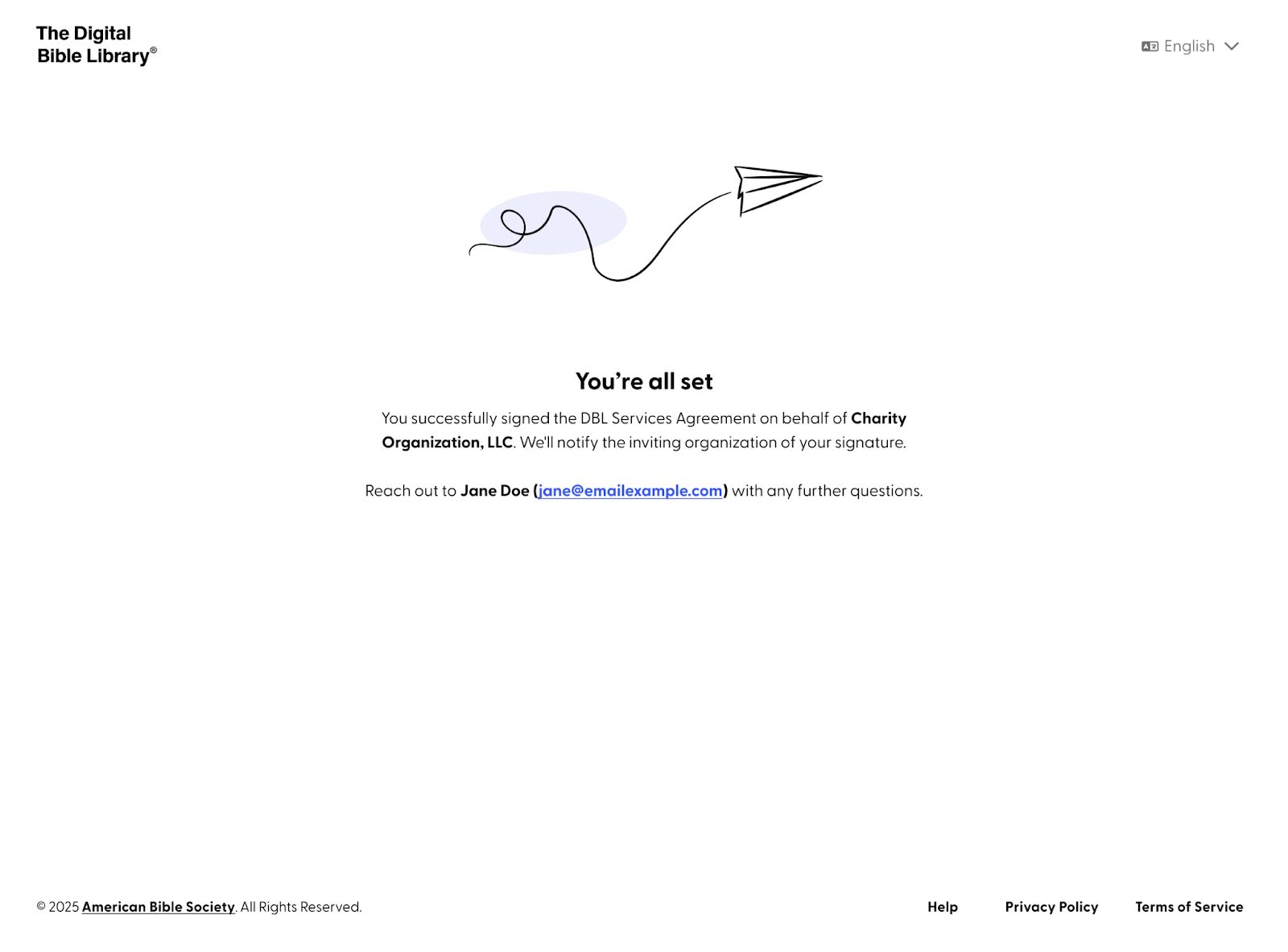
Denying the terms of the agreement will also take you back to the ‘Sign Services Agreement’ screen. In this case, it will show that you denied the terms.